First of all, this article discusses updating Android on Samsung Galaxy Ace Duos running Android 2.3.6. But after reading this you will be able to update Android in any device running Android OS.
See what you are using
Access Menu from home screen.
- Go to Settings> About Phone.
- At the bottom of About Phone you will find Model Number, Android Version, Baseband Version, Kernel Version and Build Number.
After applying update Baseband version, Kernel Version and Build Number will change. The first five characters in baseband version is the model number.
How to update?
- Go to About Phone again, and the top menu is Software Update, tap it.
- Now first thing first, there is a checkbox named WiFi only it is checked by default. When it is checked it won't allow you to download software update unless you are connected to internet via WiFi. Some people think that it is because software updates are of very large sizes. But WiFi only is there to prevent data usage cost, if you have a proper internet package then you can uncheck it.
- Click update. It will connect to server and check for appropriate software update available. If available, it will start downloading automatically. Cancelling or incomplete downloads due to connection problems will not cause any problem.
- After completing download, it will show two options Install now and Install Later.
- The phone will reboot and now the installation will go on.
Update files are like 6Mb, 1.15Mb, etc. never very large. Apart from downloading which depends on you net speed, the rest installation will take 5-7 minutes maximum, and that too because it will reboot. Phones can be updated with even 2G connectivity only download will take time rest all is same.
The core Android is same for all devices like Samsung, HTC, Micromax, etc. So you can now update any device running on Android.
The core Android is same for all devices like Samsung, HTC, Micromax, etc. So you can now update any device running on Android.

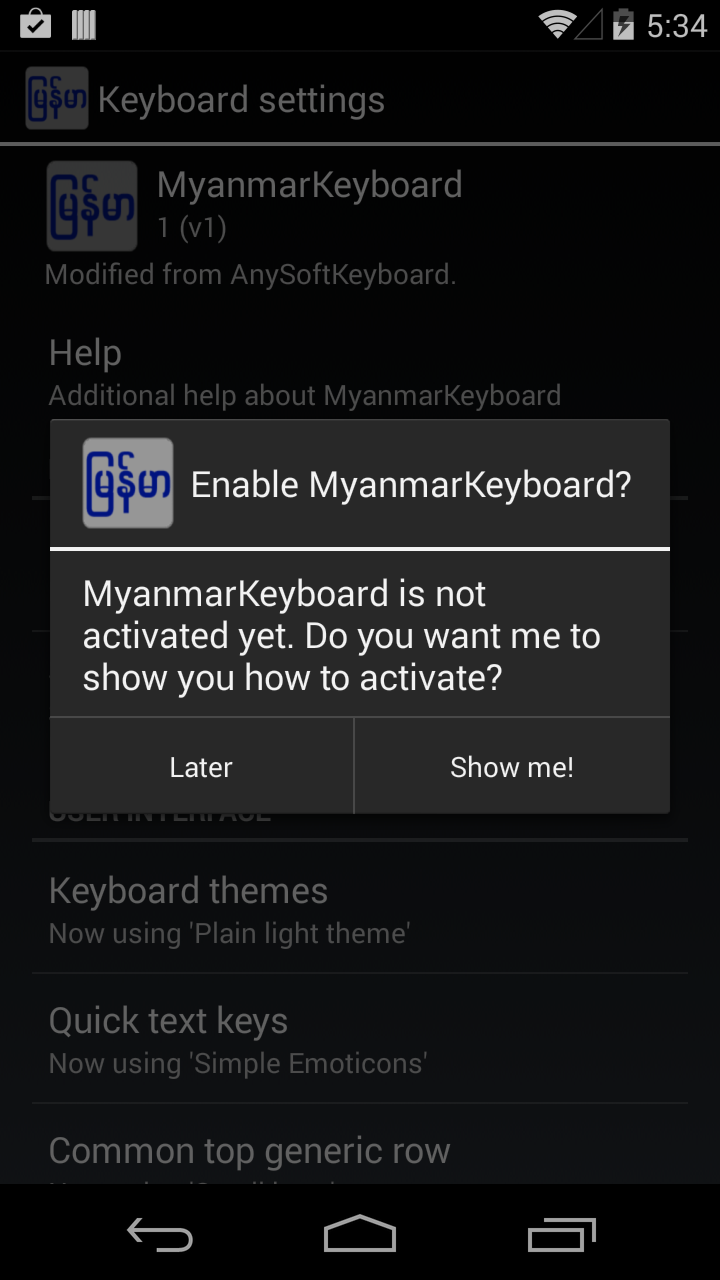


No comments:
Post a Comment